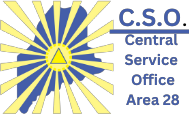This is a list of updates and changes that we’re hoping to turn into a checklist for other CSO offices to reference AND for our own internal reference. The goal is to make a low-maintenance, fast, secure site.
- Update contact information, phone numbers, emails, basic site content
- Update google maps/business listing with hours, business info
- Update privacy policy using simple terms
- Install WordFence security plugin
- Install Wpengine WP Engine Smart Plugin Manager to automatically take care of plugin updates for you.
- Added option to upload a flyer (a file) to event submission
- 12 Step Plugin – install the “12 Step Meeting List Feedback Enhancement” plugin and enable. This allows users to easily submit meeting change requests
- Migrate the site to wpengine.com (solid hosting, daily backups)
- Remove all inactive meetings to clean the meeting list
- install Favicon by realfavicon to generate favorite icons for all types of devices so when your website is saved, there is a pretty icon.
- Update the new meeting meeting submission page into one, simplified, easy to use form that can handle online, in-person, or hybrid meetings.
- Update the email received by admins for a new meeting request to display the meeting information in the same order that it will be entered in on the admin side
- Submit products to google product feed to increase visibility
- Create a return policy (required by google product feeds and general good practice!)
- Created a complete online membership feature for the monthly newsletter, including monthly, yearly, and all access membership plans
- Install “Flamingo” plugin to save a copy of the outgoing message in the site database for retention and backup purposes in case the mail gateway fails
- Add SPF and DKIM records to email DNS records to improve email reliability and receivability
- Improve or create the ‘volunteer’ page and created a call to action banner for the front page
- Move the hotline and 12 step forms to their own pages, and created a new form for ‘general interest’ volunteering
- Check and/or update the 12 Step plugin fee to “The Meeting App”. Their support is very responsive.
- Create an internal knowledge base on the admin to document ‘how to’ do common tasks. Articles on how to add/edit/delete meetings already completed with more on the way! Documentation is important so that the operation of the CSO website is NOT reliant on just one or two people.
- Add the site to Google webmaster tools to see what we can improve on the website for people to find us, and see what information they are looking for
- Install “All in One SEO” plugin to create sitemaps, basic SEO best practices
- Migrate email to Google Workspace
- Update the ‘Events’ page to display all the nice flyers that people make for events. The goal is to get people to actually use the Events calendar again. Purchase the plugin add-on “The Events Calendar PRO” to display events with flyers! https://theeventscalendar.com
- Updated all passwords and create free LastPass accounts where passwords are shared, so that way they do not exist in just a single location or under the control of just a single person.
- Enable/install Google Analytics WITH privacy protections and anonymized IP address settings in place to help monitor issues along with Google Webmaster tools.
- Set basic rules for the bookstore and are currently working on advanced shipping rates, setting ISBN numbers, and other improvements.
- Create an uptime monitor at uptimerobot.com for the website, and add a CNAME to your DNS to create a status page like https://status.csoaamaine.org/ to show the website uptime and provide a public, open, view of website performance.
- Create a CloudFlare account and update your nameservers to use CloudFlare
- Install wp-rocket plugin, connect it to CloudFlare
- Create Bing Webmaster Tools account, import data from Google Webmaster tools