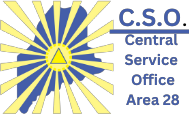You are going to print the Meeting List, then you can add a ‘cover’ to the meeting list on your own later from a separate printing.
Part 1 – Download the meeting list

- Open your web browser and navigate to: PDF Generator
- Set the “Width” to 4.25
- Set the “Height” to 5.5
- Click on the blue button that says “Generate”
- Open the PDF the you have downloaded
- Open the Print dialog by pressing ctrl + p
- Under the printer selection, select “ClickBook”
- In the options/settings of the print window, make sure for “Scale” you select “Fit To Paper“
- Now click “print”
Part 2: Using ClickBook to arrange and send to printer
- “ClickBook” should now be open, and you should see your meeting pdf pages
- Set the ClickBook layout to “4-Up Book (cut)”
- Right click on the page, and click on ‘Modify Layout’
- Towards the top, change Style->Type to ‘Folded Book’, it’s a drop-down box.
- Make sure the “mini-page” margins are set to .25″ for Left/Right to give room for the staples
- Click on ‘Save and Close’
- Press ctrl+p to open the print dialog
- select the printer you will be using
- Now click “Print”
Done!